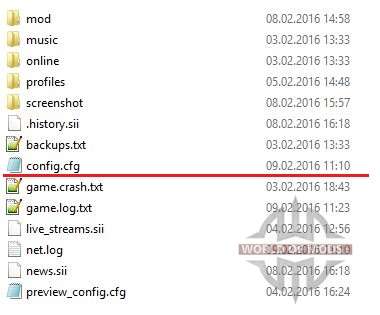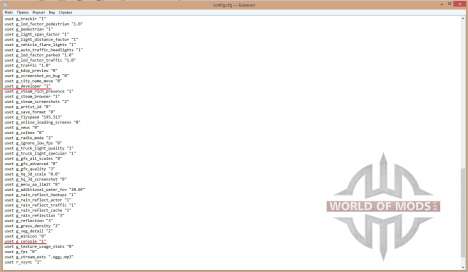Unfortunately or fortunately, American Truck Simulator's console doesn't have very much features, unlike, for example, Fallout 4, where you can do almost anything through the console. But, using a game console in ATS you can easily get out of any difficult situation. If you, for example, stuck in a ditch without damaging the truck, and you don't want to call an emergency, you can cheat a little: activate free camera, with the help of developer mode, move it to the road and pressing F9 to move your truck to solid asphalt. When you're in free camera mode you can teleport yourself (and therefore the truck) to any city on the map. Very convenient for cheaters, isn't it?
But not only for cheaters. Using game console you can display detailed information about the system resources used by the game - ideal for players with weak computers. Mod makers will find it quite useful to display skeleton models.
How to activate console
It is quite simple! First of all, find the game directory in the folder "My documents". There you'll see the "config.cfg" file. Open it with any text editor, the easiest way is with Notepad. In this file we will need to find two lines:
uset g_developer "0" uset g_console "0"Change the value of "0" to "1". Should looks like this:
uset g_developer "1" uset g_console "1"The top line activates developer mode, bottom - game console. After that, feel free to start the game and press the "~" key. The game console should appear, there you can enter a variety of commands. To use developer mode press "0" - you go into free camera mode. With its help, you will be able to move freely around the world, pass through any texture, and so on. Also, you can teleport your truck to yourself, by pressing F9. The camera is controlled with the mouse and arrows on the number pad.
Note: If you teleport your truck to yourself while being high above the ground, it will fall and will break.
American Truck Simulator console commands
A list of console commands for ATS is not great and does not give obvious advantages in the game. However, a competent player will certainly find how to use them for profit.
goto "city name" - teleport to specified city. In quotes you need to specify the name of the city or its ID.g_set_time "hour" - set the time in the game. In quotes you need to specify the hours. For example: if you enter "g_set_time 0" then the game time will change to 12:00 am.game - restarts the current game.quit - just like it sounds, it will make you quit the game, behaves like a combination of "Alt+F4".g_flyspeed "value" - changes the speed of the free camera. Available values: 10 to 1000.g_minicon 1 and g_fps 1 - this commands show the display of valuable information about system resources used by the game.r_wireframe 1 - enables the display of skeletons models for all models in the game. To cancel, type "r_wireframe 0".g_police 0 - disables the fines. To switch back, type "g_police 1".This is the most useful console commands for American Truck Simulator that our Research Department has been found. For the rest you can use Amehican Truck Simulator trainer. Hope this article was useful for you. Don't forget to leave your feedback in the comments below!